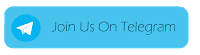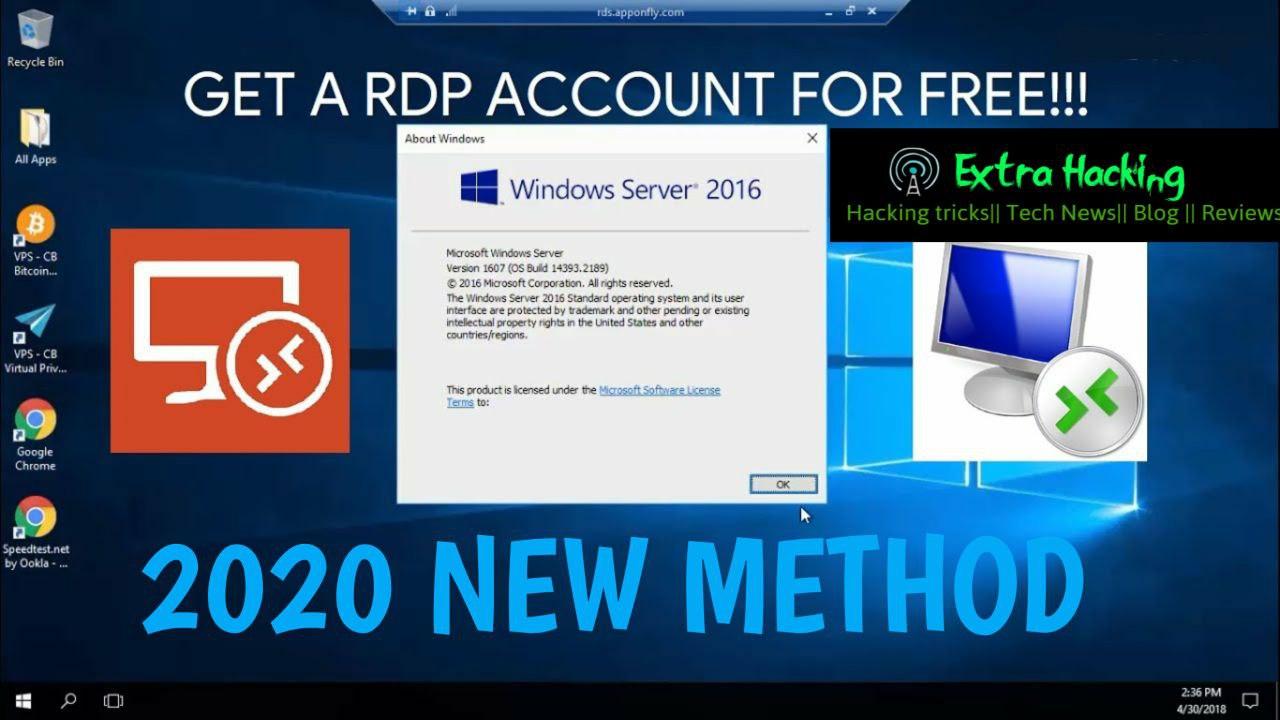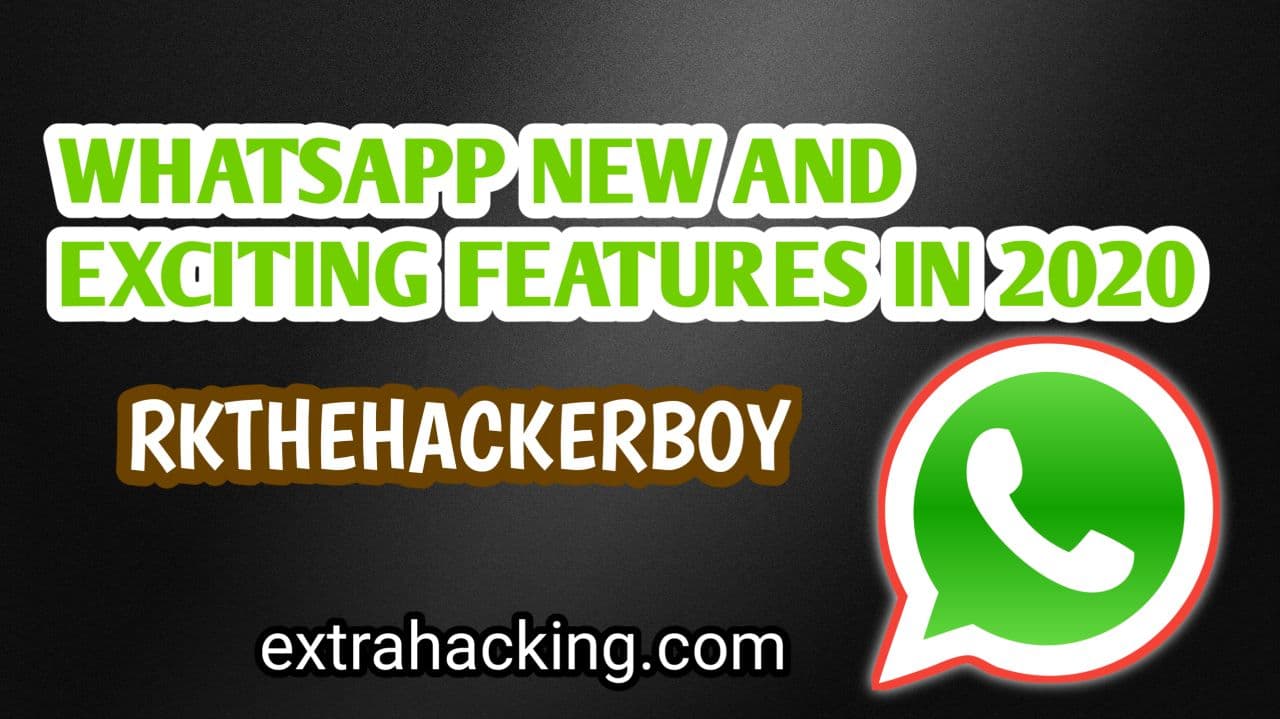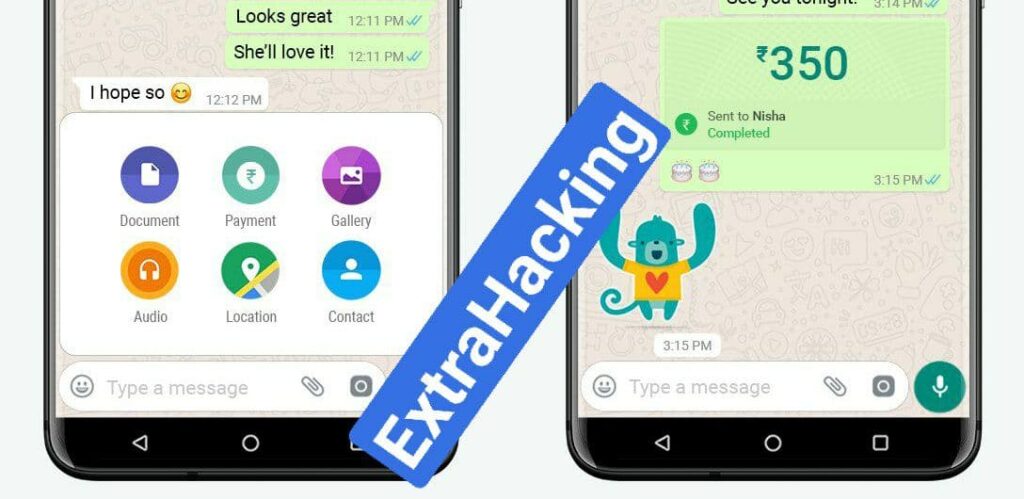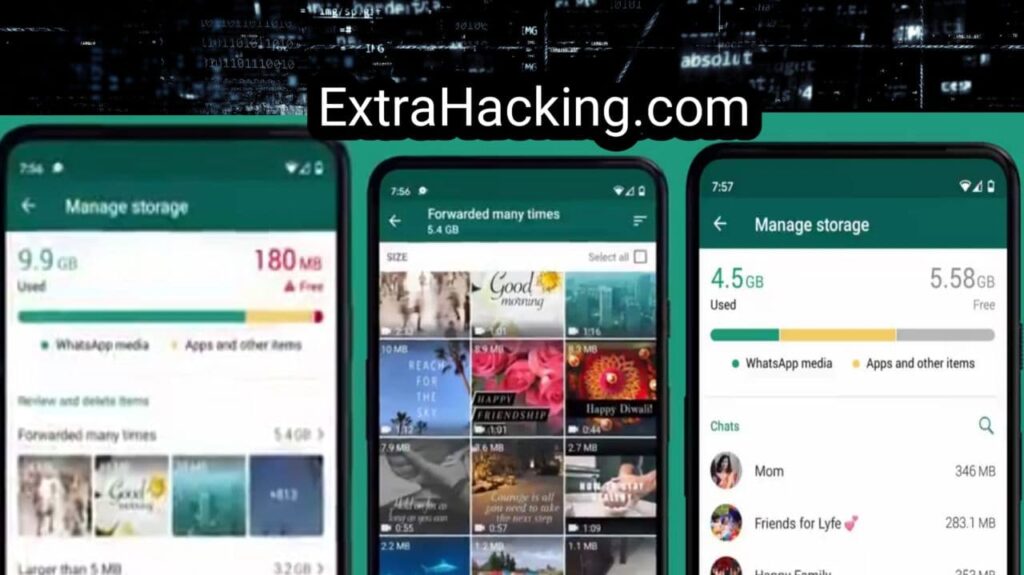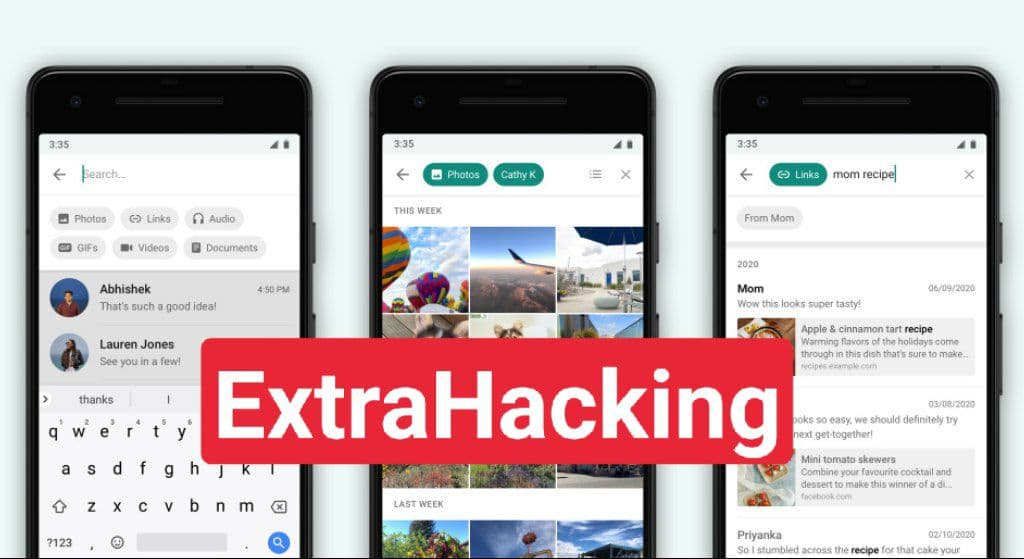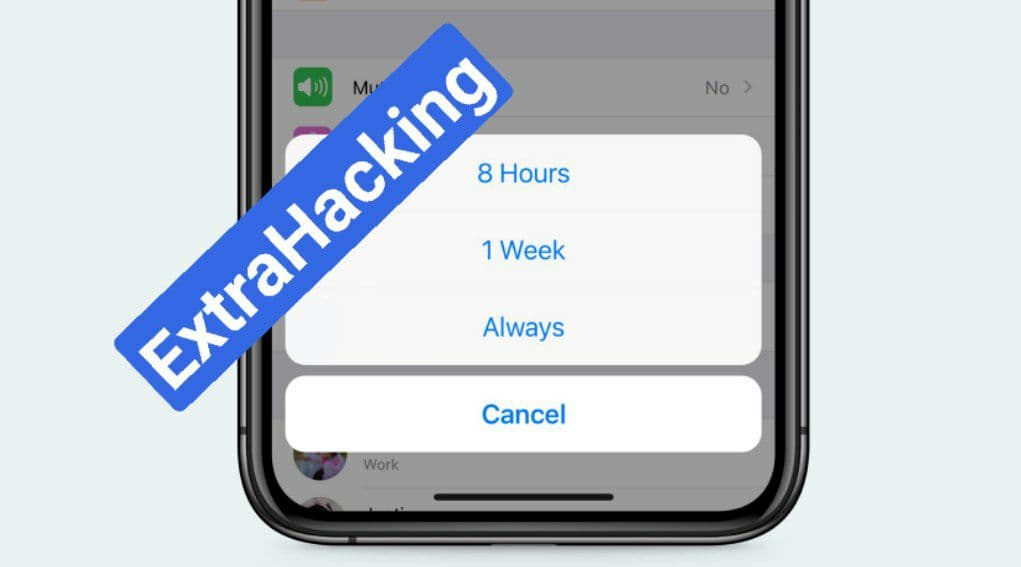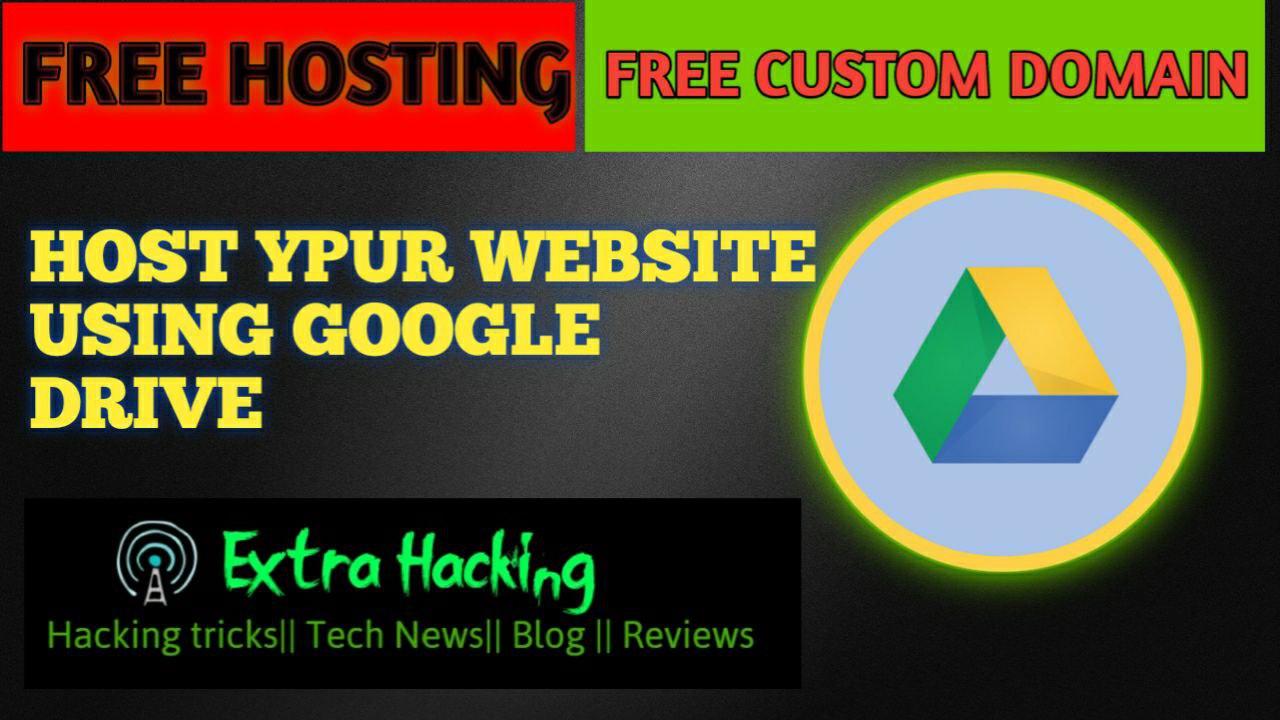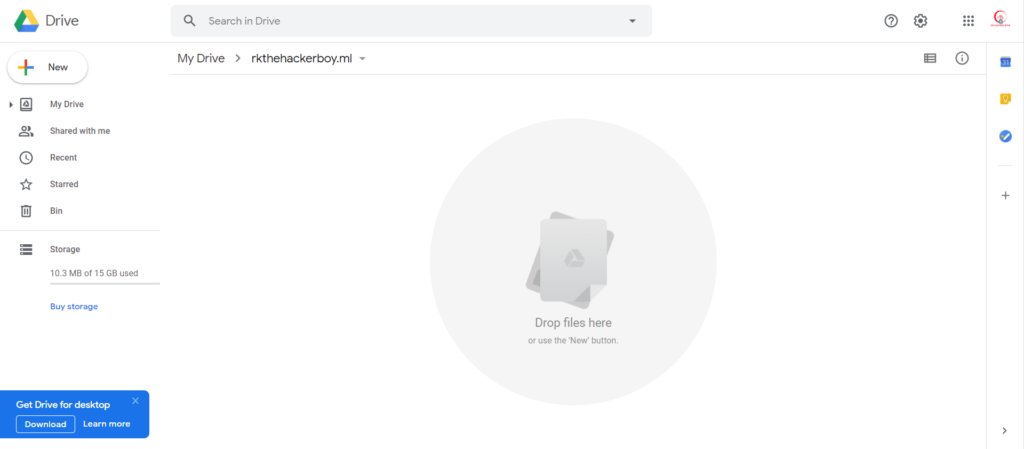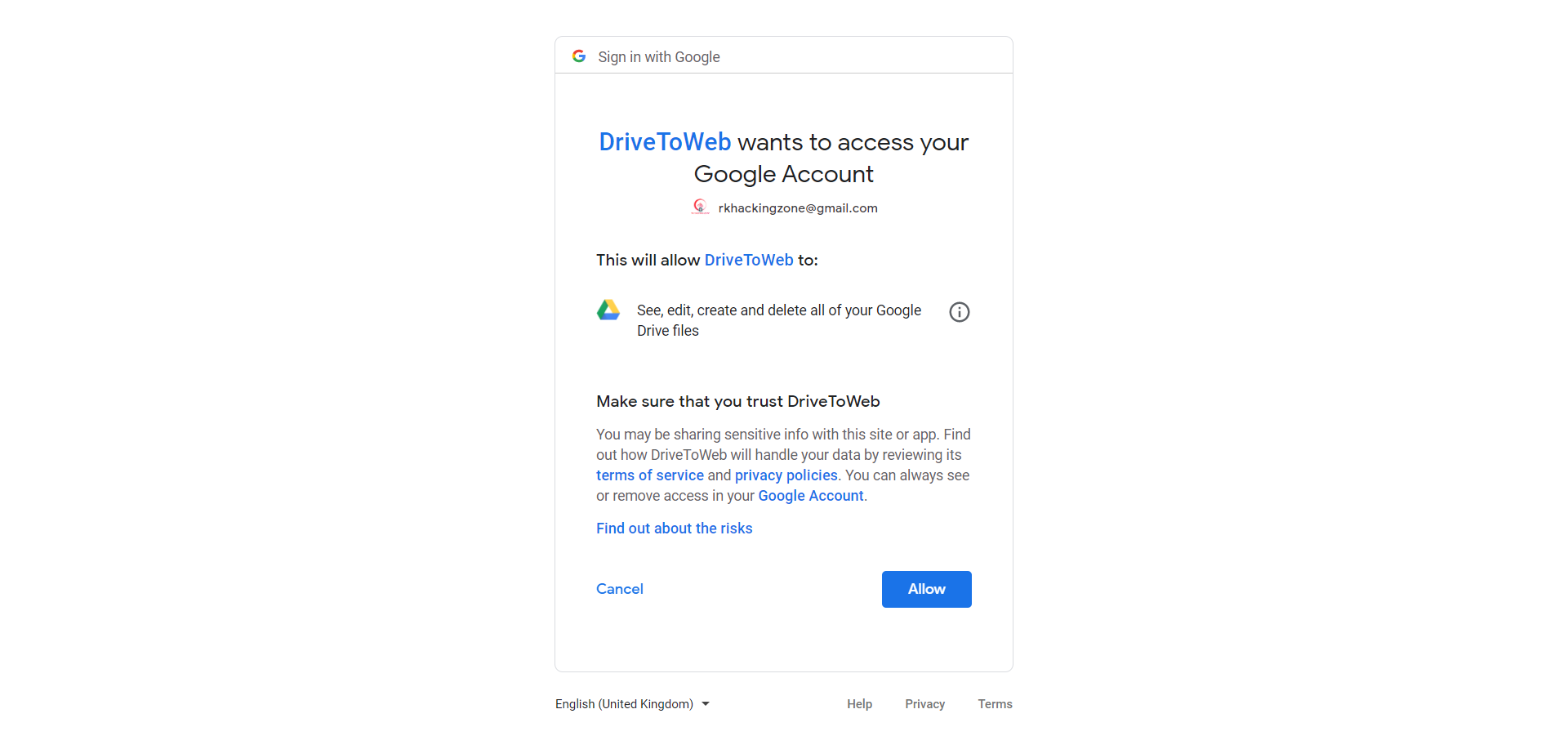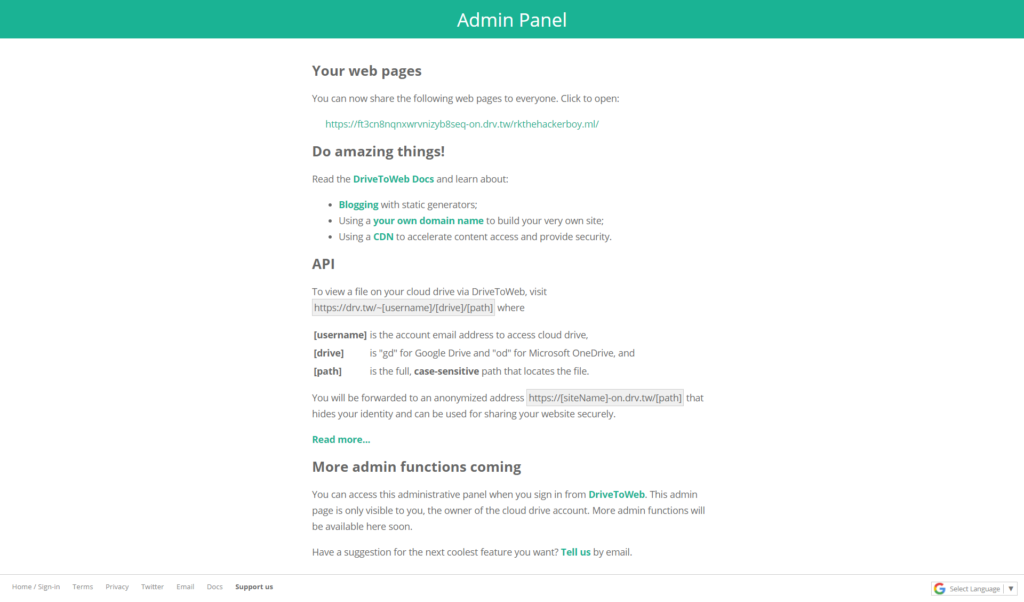How to create free .edu email
Hello Guys I am back again with new method of EDU mail, So Guys if you like Our Post then Join Our Telegram Channel For New Tricks Like That
When you become a student of a particular university or college, you will have a .edu email account with your name, for example, [email protected]. But if you are not a student and want a free .edu email then this article is for you. And yes, this method is 100% free and working (Last tested on 17 August 2018)
Why Should one need .edu Mail
Here are some benifit of .edu mail, read this carefully.
1. GitHud Student Pack
The first and biggest benefit of having a .EDU email address is the GitHub Student Developer Pack, the best free developer tools, and services for students. This student pack comes with 12 great offers and free services that may be useful to you, such as $15 Amazon AWS coupon, $50 Digital Ocean coupon and much more.
2. Amazon Student Pack
When you use a .EDU email account and sign up for Amazon Student account – you will be able to use Amazon Prime for free for six months, which has many benefits:
- Free TWO-DAY shipping on many Amazon products.
- Get Unlimited Stream Music And Movies.
- Access Exiting Tools Of Student Pack.
- Unlimited Photos Storage with Amazon Prime Photo
3. Last Pass
Last Pass Offer for 6-months premium free with .Edu mail Address
4. Newegg Premier
Get One year of Newegg Premier that cost $50. Just singup with your .edu mail
5. Apple
You will help yourself saving a lot of money by using the .EDU email address to purchase products from Apple. There are changes to save up to $200 on Apple computers.
6. Microsoft DreamSpark
Get Microsoft DreamSpark with plenty of useful software and Microsoft Office 365 subscription for free.
Benefit list of .edu email is not limited in these only there are many other benefits like free domain name and much more.
Now lets enter into the subject matter. How to get free .edu email. Follow the step below carefully to create free .edu email. This tutorial is divided into three parts. You can skip part 2(if you like).
New 2020 Method.
Getting .edu emails in 2020 seems to be difficult but still there are few universities that are providing the edu emails. Just follow the article and you will get the .edu email at the end of the article.
- Go to this Link and Enroll as new Student.
- Then click on “Step one Apply” and then “CCCApply”. The website uses CCCApply Portal to give the .edu email so first we have to create the CCCApply account. If you don’t have the CCCApply account then no need to worry we have got you covered just follow this article. {You can also try this .edu email method}
Note : You may have to reset the password few times at first if you face problem to login to the account.
Login the .edu email to the outlook.
IF you face Any Problem Just Contact me on Telegram
So Guys If you Want to Buy Edu Contact me $5 per .Edu delivery 24hrs after payment Done.
So Guys if you like this method Comment below.
Jai Hind